Wave equation using CFPDEs Toolbox
1. Problem Statement
The unique thing about \(\texttt{CFPDEs}\) is that it allows you to specify the PDE problem to be solved using a configuration file format: \(\texttt{JSON}\) . These configuration files define the mathematical models, boundary and initial conditions, parameters, domain, and other necessary information to describe the problem. This makes \(\texttt{CFPDEs}\) very flexible and adaptable to a wide range problems.
Our project focuses on simulating acoustic wave propagation in a 2D urban environment. Our approach involves transforming the classic second-order acoustic wave equation into a first-order system to be compatible with the \(\texttt{CFPDEs toolbox}\), which primarily handles first-order partial differential equations \(\texttt{(PDEs).}\)
The general form of the equation is given by:
-
\(u\) : is the unknown quantity that we are trying to solve for.
-
\(d\) : is the diffusion coefficient.
-
\(c\) : is the convection coefficient.
-
\(\alpha\) : is the damping coefficient..
-
\(\beta\) : is the stress coefficient.
-
\(\gamma\) : is the source coefficient.
-
\(a\) : is the reaction coefficient.
-
\(f\) : is the forcing term.
The urban environment is represented in our first test by a simple square and other geometry in a 2D plane.
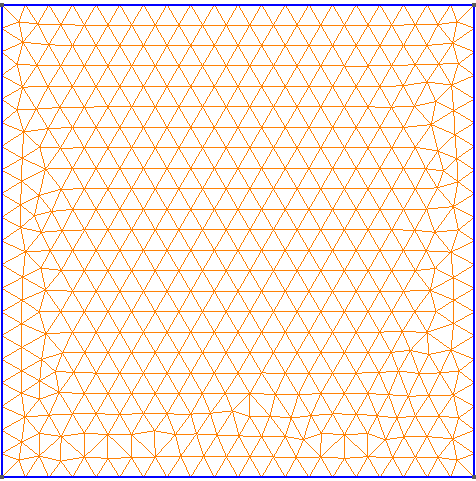
The classic acoustic wave equation is given by:
where \(p\) is the acoustic pressure and \(c\) is the speed of sound.
To adapt this to a first-order system, we introduce the velocity \(v = \frac{\partial p}{\partial t}\). Thus, the equation is transformed into:
This formulation is compatible with the \(\texttt{CFPDEs toolbox}\), which requires first-order \(\texttt{PDEs}\).
Comparing the wave equation with the general form of the equation, we get the following identification:
-
\(u = p\) : is the acoustic pressure.
-
\(d = 1\) : is the diffusion coefficient.
-
\(c = a = \alpha = \beta = \gamma = 0\)
-
\(f = v\) : is the forcing term.
-
\(u = v\) : is the velocity.
-
\(d = 1\) : is the diffusion coefficient.
-
\(\gamma = -c^2 \nabla p\) : is the source coefficient.
-
\(\alpha = \beta = c = a = f = 0\)
2. Implémentation
The \(\texttt{JSON}\) file configures the following:
-
Models(
cfpdes) : Definition of the equations (equation1for pressure,equation2for velocity). -
Parameters (
Parameters): Sound speed (c) and parameters for initial conditions. -
Mesh (
Meshes): Specifications for importing and sizing the mesh. -
Initial and Boundary Conditions (
InitialConditions,BoundaryConditions): Definitions of initial values for pressure and velocity, and boundary conditions.
{
"Name": "Onde",
"ShortName": "onde",
"Models":
{
"cfpdes":{
"equations":["equation1","equation2"]
},
"equation1":{
"setup":{
"unknown":{
"basis":"Pch1",
"name":"pressure",
"symbol":"p"
},
"coefficients":{
"d": "1",
"f":"equation2_v:equation2_v"
}
}
},
"equation2":{
"setup":{
"unknown":{
"basis":"Pch1",
"name":"velocity",
"symbol":"v"
},
"coefficients":{
"d": "1.0",
"gamma": "{-c^2*equation1_grad_p_0, -c^2*equation1_grad_p_1}:c:equation1_grad_p_0:equation1_grad_p_1"
}
}
}
},
"Parameters": {
"c": 4,
"x0":1,
"y0":1,
"sigma":0.05,
"a": 0.3
},
"Meshes":
{
"cfpdes":
{
"Import":
{
"filename":"$cfgdir/geo/square2d.geo",
"hsize":0.01
}
}
},
"Materials":
{
"mymat":
{
"markers":"Omega"
}
},
"BoundaryConditions":{
"equation1": {
"Neumann": {
"mybc": {
"markers": ["Left", "Right","Bottom","Top"],
"expr": "0"
}
}
},
"equation2": {
"Neumann": {
"mybc": {
"markers": ["Left", "Right","Bottom","Top"],
"expr": "0"
}
}
}
},
"InitialConditions":{
"equation1":{
"pressure": {
"Expression": {
"myic": {
"markers": "Omega",
"expr": "a * exp(-((x-x0)^2 + (y-y0)^2)/(2*sigma^2)):a:x0:y0:sigma:x:y"
}
}
}
},
"equation2":{
"velocity":{
"Expression": {
"myic": {
"markers": "Omega",
"expr": "0"
}
}
}
}
},
"PostProcess":
{
"cfpdes":
{
"Exports":
{
"fields":["all"]
}
}
}
}The CFG file is used to configure the execution:
-
Directory and Dimension: Settings for the working directory and the dimension of the simulation.
-
JSON File Path: Specification of the \(\texttt{JSON}\) file to use.
-
Solver Configuration: Choice of solver and parameters for monitoring the solution.
directory=onde
case.dimension=2
[cfpdes]
filename=$cfgdir/onde.json
verbose=1
solver=Newton#Picard
ksp-monitor=0
snes-monitor=1
[cfpdes.equation1]
time-stepping=Theta
[cfpdes.equation2]
time-stepping=Theta
[ts]
time-initial=0
time-step=0.003
time-final=1
restart.at-last-save=true3. Simulation Process
The simulation can be executed using either Docker or on a computing cluster. The following outlines the steps for each method:
3.1. Using Docker
Docker offers a convenient and isolated environment for running the simulation. Follow these steps to execute the simulation using Docker:
-
Pulling the Docker Image: Begin by pulling the Feel++ Docker image using the command:
docker run --rm -it -v $HOME/feel:/feel ghcr.io/feelpp/feelpp:jammyThis command downloads the Feel++ image and mounts your $HOME/feel directory to the Docker container for persistent data storage.
-
Running the Simulation: Inside the Docker container, launch the simulation with:
feelpp_toolbox_coefficientformpdes --config-file onde.cfgThis command initiates the simulation using the settings defined in onde.cfg.
-
Retrieving Simulation Results: After the simulation is complete, retrieve the results from the Docker container:
cp -R ~/feelppdb/onde /feel/This step copies the simulation results to the mounted directory, making them accessible outside the Docker container.
-
Visualizing Results in ParaView: Open the results in ParaView for visualization and analysis.
3.2. On a Computing Cluster
For those with access to a computing cluster with Feel++ installed, the simulation can be executed directly on the cluster:
-
Accessing the Cluster: Log into your cluster where Feel++ is already installed.
-
Executing the Simulation: Run the simulation using the same command as you would in Docker:
feelpp_toolbox_coefficientformpdes --config-file onde.cfgEnsure that onde.cfg and square2d.geo are accessible on the cluster.
 .pdf
.pdf
 .ipynb
.ipynb