Create an account on MSO4SC Portal
To create an account on the MSO4SC portal, follow the next steps:
-
Connect to MSOPortal
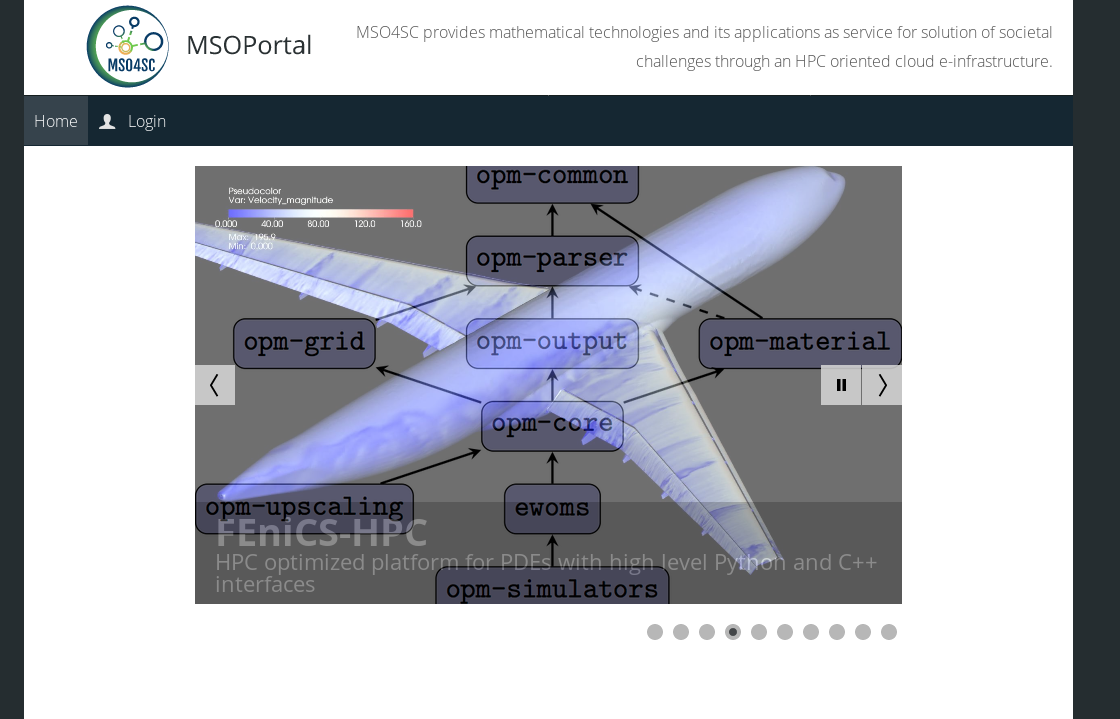
Figure 1. Login web page of the MSO4SC Portal
-
Click on login
You will be forwarded to IDM component to the portal.
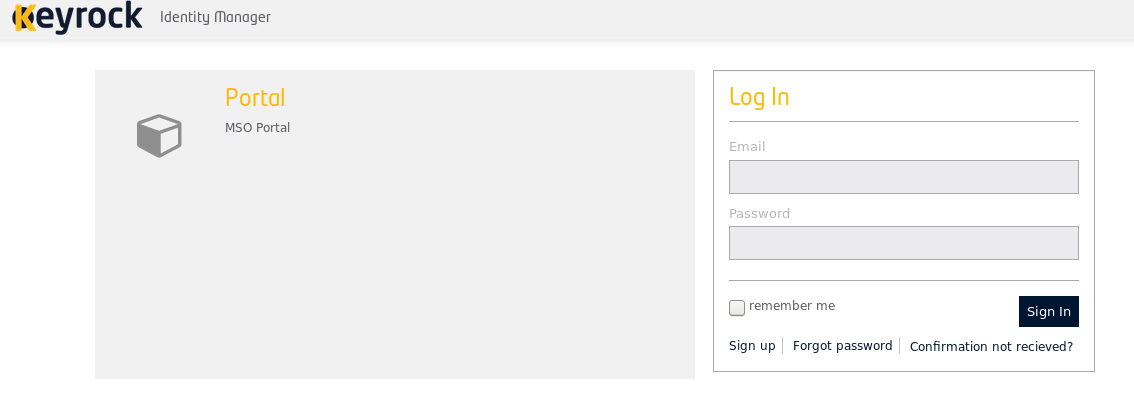
Figure 2. IDM component of the MSO4SC Portal
-
Sign up to get an account
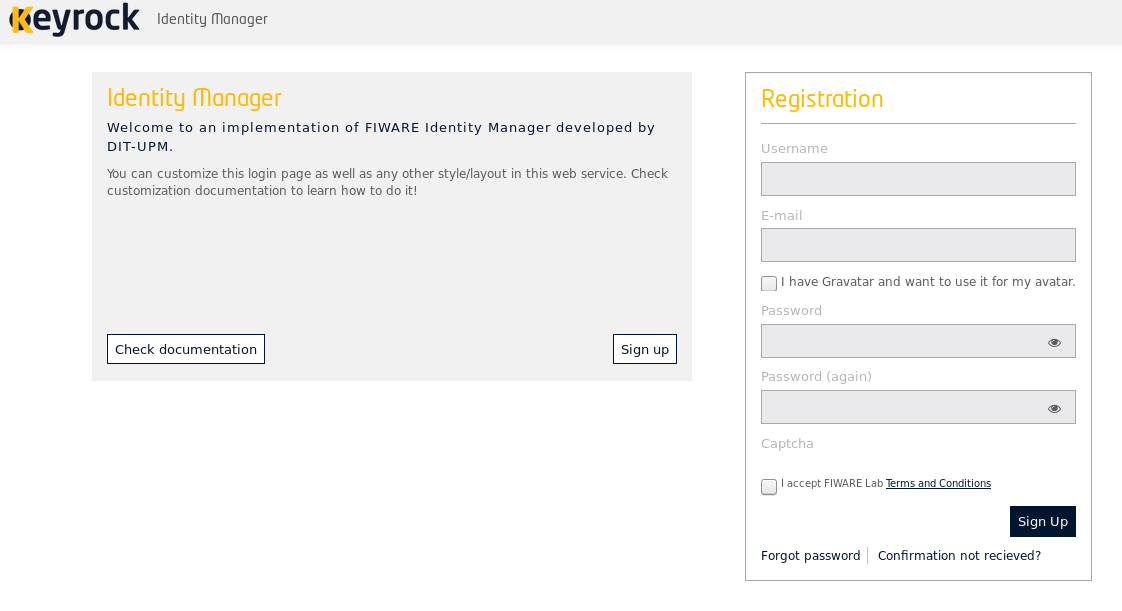
Figure 3. IDM component of the MSO4SC Portal
| do not check gravatar box as it may cause trouble later on. The instability is being investigated. |
-
Create an account there providing a valid email and a password.
-
Then, you have to validate your account by following the instructions send by the portal to your email address.
The portal is currently not using https protocol. As a consequence, the credentials user/password are sent in clear. You have been warned.
|